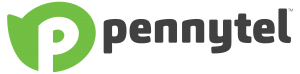Please contact Pennytel on 1300 232 888 to order a new eSIM.
Archives: FAQs
Please be aware that your eSIM may take 15 mins to 4 hours to connect.
If you’ve downloaded your eSIM, and are experiencing issues connecting to the mobile network, you can try the following:
∙Switch airplane mode on and off
∙If it’s still not working, try turning off and on your device
∙If it’s still not working, remove the physical SIM from your device (if you’ve transferred over from one)
∙Change your eSIM profile as primary service in your device settings
∙If you are still having issues please contact us on 1300 232 888
Firstly, make sure you have a stable WiFi connection during the entire process when downloading eSIM. If your connection drops in and out, that can contribute to eSIM download error. Also make sure the software on your phone is up to date.
If you think there’s an issue, you can try to move closer to the modem/router, or find a more stable WiFi connection.
If you still have issues, please contact us on 1300 232 888
First check to see if your phone is an eSIM compatible device. The quickest way to do this is by dialling *#06# via your phone calling screen.
An eSIM compatible device will display an EID number which is 32 digits long.
After you have placed your Pennytel Mobile plan order you will receive an email with your eSIM which comes in the form of a QR code
To set up an eSIM with a QR code, follow these steps:
Click here For iPhone installation video instructions or follow the below steps: –
1. Once you receive your Pennytel eSIM details go to Settings on your iPhone.
2. Tap Mobile.
3. Tap Add eSIM.
4. Use QR Code.
5. Scan QR code (position the QR Code from Pennytel in the frame.
For Android devices
installation instructions.
Samsung Galaxy eSIM
1. Go to Settings > Connections.
2. Tap on SIM card manager.
3. Select Add mobile plan.
4. Navigate to Other ways to add plans.
5. Choose Add using QR code.
6. Scan the provided QR code.
7. Follow on-screen prompts.
Pixel eSIM
1. Go to Settings > Network & Internet.
2. Select Mobile Network.
3. Click on Add carrier.
4. Scan your QR code.
5. Tap on Start.
Dual SIM is a mobile devices capability allowing it to support up to two mobile services. eSIM is an embedded SIM that’s built into a compatible device. Dual SIM requirements, functionality and operation may differ between device models. Check with the device manufacturer for details.
If your device has a physical SIM and eSIM, or multiple eSIM profiles, it can use up to two mobile services at the same time. By purchasing multiple Pennytel services, you can make and receive calls and texts with two different mobile numbers and use mobile data, with two separate plans on the same device. The plans do not need to be identical and can be a combination of any of our postpaid plans.
No, you cannot use the same eSIM in another device (even if you have removed it from the first device). If you would like to use eSIM in another phone or device, you´ll have to order a new eSIM with Pennytel.
If you have installed eSIM into one device, you cannot install the same eSIM (use the same QR code) into another phone or device. You will need to order a new eSIM for another device, even if you have deleted the eSIM from the first device.
We anticipate this will be available within the next 6 months.
If you’re unsure if you have an eSIM device, dial *#06#. An eSIM compatible device will display an EID number which is 32 digits long.
Yes. If your Pennytel plan includes 5G network access and your device is 5G compatible, you can access the 5G network.