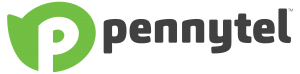Mobile Frequently Asked Questions
Once activated, it is not possible to remove an active travel pack from an end-user.
Helpful tip - If you would like to call home (Australia) from overseas, remember to include the country code before entering the phone number. For example, 0422 222 222 will be +61422 222 222
You will be able to receive SMS but not calls, if you don’t have a roaming pack on.*
*You can make calls/SMS if you have access to WiFi.
You won’t be able to roam. We advise that you purchase a local SIM to be able to continue to make calls and roam.
All our travel packs come with Wi-Fi Calling & SMS. Stay connected even without a mobile signal – call and text back home using Wi-Fi.
Yes you can. You can have multiple travel packs active at the same time, the pack with the earliest expiry date will be used first.
- Calls and SMS: You'll continue using the allowances from your first pack until it expires. After that, any remaining allowances from your new pack will be used.
- Data: Your data usage will be deducted from the new data pack immediately.
- Exception: If you add the same travel pack, your allowances will reset. Note: This immediate usage applies to calls and SMS usage as well if the first pack expires.
What’s happening?
From 28 October 2024, Telstra will be switching off their 3G network. Impacted 3G and some 4G/5G devices may include phones, smartwatches, tablets, in-home personal emergency alarms, EFTPOS terminals and fire and security alarms.
You must take action to stay connected. Check your mobile phone by texting “3G” to the number ‘3498’
Important: Triple Zero Impacted Devices
It is a requirement that all mobile phones sold in Australia support Triple Zero (000) calling over 4G networks (Voice over LTE emergency calling). Older 3G handsets, as well as some 4G/5G handsets may not be compliant and are unsafe, as they may not be able to call emergency services, including Triple Zero (000).
Telstra is legally required to prevent mobile phones that cannot call Triple Zero from accessing its network from 28 October 2024. Once a device is blocked, you will not be able to use that handset for voice or data.
What should I do now?
Check your mobile phone by texting 3 to the number 3498. This will tell you which action below you need to take:
Upgrade to a compatible device: To continue to connect to the Telstra mobile network you will need a device compatible with 4G frequency Band 28 (700Mhz) and Voice over LTE (VoLTE) including VoLTE Emergency Calling.
Software update: Update your device software and firmware to iOS10 or Android 9 and above. It may take 5-10 minutes to update, and your device will reboot after it’s done. We recommend using Wi-Fi to reduce data usage Then make sure VoLTE is switched on in your phone’s settings.
- iOS devices: Settings > General > About Device > Software Update
- Huawei: Settings > System > Software Update > Check for Updates
- Motorola: Settings > System updates > Check for updates
- Nokia: Settings > System > Advanced > System Update
- OPPO: Settings > Software Updates
- Other Android devices: Go to Settings > System > Software update.
- Network Settings: Set your device network to ‘automatic’ and enable VoLTE. Find out how to check and enable VoLTE
The steps to check and update your device settings may vary based on which version of Android or iOS you have on your device.
- Other Android devices:
- Go to Settings
- Select Network and internet
- Go to Mobile Network
- For the Preferred network type, select Automatic. If automatic isn’t an option, select 4G.
- Other Apple devices:
- Go to Settings
- Select Mobile
- Go to Mobile Data Options
- Go to Voice and Data and select Automatic. If automatic isn’t an option, select 4G.
Many new devices have VoLTE enabled by default and don’t have a setting to disable it, but in some cases you’ll need to manually enable it using these steps:
- Apple iPhone:
- No active eSIM: Go to Settings > Mobile > Mobile Data Options > Voice & Data. Choose 4G, VoLTE On
- Active eSIM: Go to Settings > Mobile > Select SIM > Voice & Data. Choose 4G, VoLTE On.
- Samsung: Settings > Connections > Mobile networks. Toggle VoLTE calls
- Huawei: Settings > Wireless & Networks > Mobile Network. Toggle VoLTE calls
- OPPO: Settings > Dual SIM (or SIM card and mobile data on single SIM models) > Cellular Network. Choose SIM 1 or SIM 2 (just SIM on single SIM phones). Toggle VoLTE Calls
- Nokia: Settings > Network & Internet > Mobile Network > Advanced. Toggle Enhanced 4G LTE Mode
- Motorola: Settings > Mobile network > Mobile data. Toggle VoLTE calls.
What is VoLTE?
Voice over LTE (VoLTE) lets you make clearer phone calls over 4G (LTE) networks. Mobile network operators around the world are beginning to shut down their 3G networks, meaning VoLTE will be increasingly required to make or receive phone calls (including emergency calls) when using their networks abroad.
Emergency calling
Your mobile device must support VoLTE emergency calling to make an emergency call to 000 on Telstra’s network. If your device does not support VoLTE emergency calling, you will not be able to make an emergency call to 000 on the Telstra Mobile Network.
Which devices are compatible?
To use VoLTE, you'll need a 4G device which is VoLTE-capable. It will also need to be compatible with the following technology and bands:
- Required: 4G 700 MHz (B28),
- Optional: 4G 1800 MHz (B3) banding.
How do I enable VoLTE on my mobile phone?
For Apple compatible devices
Check your mobile phone's operating system is updated to the latest iOS version.
Ensure VoLTE is turned on. If you have a 4G iPhone:
- Go to Settings
- Select Mobile
- Select Mobile Data Options
- Select Enable 4G.
- Select Voice & Data
- If available, turn on VoLTE.
If you have a 5G iPhone, VoLTE is automatically enabled on your device.
VoLTE will typically be activated on your mobile phone within 4 hours of completing the above steps.
For all other compatible devices
Ensure your mobile phone’s operating system is up to date. Once it’s up-to-date, VoLTE will typically be enabled on your device within 4 hours.
Refer to your user manual.
What devices will be blocked from the Telstra Mobile Network?
The Australian government has passed legislation – a law - that requires us to block devices that can’t call Triple Zero post 3G closure on Telstra’s mobile network, and we are legally bound to comply come 28 October when the network begins to close.
This direction requires us to block devices that are Non-VoLTE (4G data, 3G Voice) and VoLTE capable but require 3G for Triple Zero handsets. These are typically refurbished mobile phones, oversea variants and/or mobile phones that are mostly older than 2019, however there are a few makes/models as recent as 2022.
Can I still make an emergency Triple Zero (000) call through Telstra if I don’t upgrade my 3G mobile device before 28 October 2024?
No, as Telstra will no longer have 3G mobile coverage from 28 October 2024.
Mobile devices have special roaming capabilities when calling Triple Zero (000). In instances where another carrier has 3G coverage, you may still be able to make a 000 call. However, it’s important to note that other carriers are likewise closing their 3G network in similar timeframes to Telstra.
Telstra strongly encourage all customers to ensure that they have a 4G/5G VoLTE capable and compatible device before 28 October 2024.
Is your device from overseas or second hand?
If you’re using a device that was set up for another country (i.e. you bought it overseas, it was imported, or it’s second-hand and you’re not sure where it’s from), it may have patchy coverage when 3G closes.
That’s because Telstra’s main 4G frequency is band 28 (B28)/700MHz. But in many countries, this frequency isn’t used for 4G, so phones aren’t configured to use it.
You can find out if your phone is in this category by texting ‘3’ to 3498. If it is, you’ll need to upgrade to avoid losing coverage in places where B28 is the only available frequency (usually outside major cities/regional hubs).
What is VoLTE and what do I need to do before the 3G closure?
Voice over LTE (VoLTE) lets you make phone calls over the 4G (LTE) network. Your mobile device will use 4G to make and receive these calls in areas where 4G (LTE) is available. When Telstra’s 3G network closes from 28 October 2024, VoLTE will be required to make or receive phone calls on the Telstra mobile network. It’s important to note that:
- 3G phones do not have VoLTE; and
- not all 4G phones have VoLTE and/or are compatible with the Telstra network.
If you have a 3G mobile device, you must upgrade to a 4G/5G mobile device that is VoLTE capable and compatible prior to 28 October 2024.
Why do I hear a recorded message and what can I do about it?
If you hear a recorded message on your phone about the 3G network closure, you have a device that needs to be upgraded to stay connected after the network closes.
You’ll hear the message if your device relies on the 3G network, doesn’t support Voice over 4G (VoLTE), or is 4G-enabled but uses 3G for emergency calls.
We can’t remove the message, as it’s vitally important to ensure you’re using a device capable of contacting Triple Zero after we close the 3G network from 28 October 2024.
Once you’ve upgraded, the message will be removed, but it may take up to 24 hours to do so.
Note: Calls to Triple Zero before the network closure won’t play the recorded message.

If you hear a recorded message on your phone about the 3G network closure, you have a device that needs to be upgraded to stay connected after the network closes.
You’ll hear the message if your device relies on the 3G network, doesn’t support Voice over 4G (VoLTE), or is 4G-enabled but uses 3G for emergency calls.
We can’t remove the message, as it’s vitally important to ensure you’re using a device capable of contacting Triple Zero after we close the 3G network from 28 October 2024.
Once you’ve upgraded, the message will be removed, but it may take up to 24 hours to do so.
Note: Calls to Triple Zero before the network closure won’t play the recorded message.

Voice over LTE (VoLTE) lets you make phone calls over the 4G (LTE) network. Your mobile device will use 4G to make and receive these calls in areas where 4G (LTE) is available. When Telstra’s 3G network closes from 28 October 2024, VoLTE will be required to make or receive phone calls on the Telstra mobile network. It’s important to note that:
- 3G phones do not have VoLTE; and
- not all 4G phones have VoLTE and/or are compatible with the Telstra network.
If you have a 3G mobile device, you must upgrade to a 4G/5G mobile device that is VoLTE capable and compatible prior to 28 October 2024.
If you’re using a device that was set up for another country (i.e. you bought it overseas, it was imported, or it’s second-hand and you’re not sure where it’s from), it may have patchy coverage when 3G closes.
That’s because Telstra’s main 4G frequency is band 28 (B28)/700MHz. But in many countries, this frequency isn’t used for 4G, so phones aren’t configured to use it.
You can find out if your phone is in this category by texting ‘3’ to 3498. If it is, you’ll need to upgrade to avoid losing coverage in places where B28 is the only available frequency (usually outside major cities/regional hubs).
No, as Telstra will no longer have 3G mobile coverage from 28 October 2024.
Mobile devices have special roaming capabilities when calling Triple Zero (000). In instances where another carrier has 3G coverage, you may still be able to make a 000 call. However, it’s important to note that other carriers are likewise closing their 3G network in similar timeframes to Telstra.
Telstra strongly encourage all customers to ensure that they have a 4G/5G VoLTE capable and compatible device before 28 October 2024.
The Australian government has passed legislation – a law - that requires us to block devices that can’t call Triple Zero post 3G closure on Telstra’s mobile network, and we are legally bound to comply come 28 October when the network begins to close.
This direction requires us to block devices that are Non-VoLTE (4G data, 3G Voice) and VoLTE capable but require 3G for Triple Zero handsets. These are typically refurbished mobile phones, oversea variants and/or mobile phones that are mostly older than 2019, however there are a few makes/models as recent as 2022.
Check your mobile phone by texting 3 to the number 3498. This will tell you which action below you need to take:
Upgrade to a compatible device: To continue to connect to the Telstra mobile network you will need a device compatible with 4G frequency Band 28 (700Mhz) and Voice over LTE (VoLTE) including VoLTE Emergency Calling.
Software update: Update your device software and firmware to iOS10 or Android 9 and above. It may take 5-10 minutes to update, and your device will reboot after it’s done. We recommend using Wi-Fi to reduce data usage Then make sure VoLTE is switched on in your phone’s settings.
- iOS devices: Settings > General > About Device > Software Update
- Huawei: Settings > System > Software Update > Check for Updates
- Motorola: Settings > System updates > Check for updates
- Nokia: Settings > System > Advanced > System Update
- OPPO: Settings > Software Updates
- Other Android devices: Go to Settings > System > Software update.
- Network Settings: Set your device network to ‘automatic’ and enable VoLTE. Find out how to check and enable VoLTE
The steps to check and update your device settings may vary based on which version of Android or iOS you have on your device.
- Other Android devices:
- Go to Settings
- Select Network and internet
- Go to Mobile Network
- For the Preferred network type, select Automatic. If automatic isn’t an option, select 4G.
- Other Apple devices:
- Go to Settings
- Select Mobile
- Go to Mobile Data Options
- Go to Voice and Data and select Automatic. If automatic isn’t an option, select 4G.
Many new devices have VoLTE enabled by default and don’t have a setting to disable it, but in some cases you’ll need to manually enable it using these steps:
- Apple iPhone:
- No active eSIM: Go to Settings > Mobile > Mobile Data Options > Voice & Data. Choose 4G, VoLTE On
- Active eSIM: Go to Settings > Mobile > Select SIM > Voice & Data. Choose 4G, VoLTE On.
- Samsung: Settings > Connections > Mobile networks. Toggle VoLTE calls
- Huawei: Settings > Wireless & Networks > Mobile Network. Toggle VoLTE calls
- OPPO: Settings > Dual SIM (or SIM card and mobile data on single SIM models) > Cellular Network. Choose SIM 1 or SIM 2 (just SIM on single SIM phones). Toggle VoLTE Calls
- Nokia: Settings > Network & Internet > Mobile Network > Advanced. Toggle Enhanced 4G LTE Mode
- Motorola: Settings > Mobile network > Mobile data. Toggle VoLTE calls.
What is VoLTE?
Voice over LTE (VoLTE) lets you make clearer phone calls over 4G (LTE) networks. Mobile network operators around the world are beginning to shut down their 3G networks, meaning VoLTE will be increasingly required to make or receive phone calls (including emergency calls) when using their networks abroad.
Emergency calling
Your mobile device must support VoLTE emergency calling to make an emergency call to 000 on Telstra’s network. If your device does not support VoLTE emergency calling, you will not be able to make an emergency call to 000 on the Telstra Mobile Network.
Which devices are compatible?
To use VoLTE, you'll need a 4G device which is VoLTE-capable. It will also need to be compatible with the following technology and bands:
- Required: 4G 700 MHz (B28),
- Optional: 4G 1800 MHz (B3) banding.
How do I enable VoLTE on my mobile phone?
For Apple compatible devices
Check your mobile phone's operating system is updated to the latest iOS version.
Ensure VoLTE is turned on. If you have a 4G iPhone:
- Go to Settings
- Select Mobile
- Select Mobile Data Options
- Select Enable 4G.
- Select Voice & Data
- If available, turn on VoLTE.
If you have a 5G iPhone, VoLTE is automatically enabled on your device.
VoLTE will typically be activated on your mobile phone within 4 hours of completing the above steps.
For all other compatible devices
Ensure your mobile phone’s operating system is up to date. Once it’s up-to-date, VoLTE will typically be enabled on your device within 4 hours.
It is a requirement that all mobile phones sold in Australia support Triple Zero (000) calling over 4G networks (Voice over LTE emergency calling). Older 3G handsets, as well as some 4G/5G handsets may not be compliant and are unsafe, as they may not be able to call emergency services, including Triple Zero (000).
Telstra is legally required to prevent mobile phones that cannot call Triple Zero from accessing its network from 28 October 2024. Once a device is blocked, you will not be able to use that handset for voice or data.
From 28 October 2024, Telstra will be switching off their 3G network. Impacted 3G and some 4G/5G devices may include phones, smartwatches, tablets, in-home personal emergency alarms, EFTPOS terminals and fire and security alarms.
You must take action to stay connected. Check your mobile phone by texting “3G” to the number ‘3498’
Important: Triple Zero Impacted Devices
It is a requirement that all mobile phones sold in Australia support Triple Zero (000) calling over 4G networks (Voice over LTE emergency calling). Older 3G handsets, as well as some 4G/5G handsets may not be compliant and are unsafe, as they may not be able to call emergency services, including Triple Zero (000).
Telstra is legally required to prevent mobile phones that cannot call Triple Zero from accessing its network from 28 October 2024. Once a device is blocked, you will not be able to use that handset for voice or data.
Wearables e.g. smartwatches
The current generation of smartwatches has a cellular feature which allows the watch to operate in standalone mode. This means you can make and receive calls or use data using the smartwatch without having to carry a smartphone.
∙No.Devices such as tablets, mobile broadband modems, smart watches, some home security systems, and other connected devices might also be using 3G services. Please contact your device manufacturer ifyou are unsure of the specific capabilities of your device.
While these watches are 4G compatible, many don’t support the main 4G mobile coverage frequency band (700 or 900 MHz).
Once Australia’s 3G networks are closed, these smartwatches will only work on a limited set of 4G spectrum bands, and as a result, may experience a reduction in mobile network coverage.
The most common versions impacted are: • Apple Watch Series 3 • Apple Watch Series 4 • Apple Watch Series 5 • Galaxy Watch • Samsung Galaxy Watch Active2.
Internet of Things (IoT)
IoT devices that may be affected but not limited to are: • EFTPOS terminals • Industrial routers • Scanners • Security monitoring • Telematics • Asset Tracking • Environment monitoring.
Other affected devices: • Medical alarms • Home security alarms/ device
DO NOT CALL EMERGENCY SERVICES TO TEST.
To determine if your device supports 4G VoLTE and 4G VoLTE emergency calling, give us a call or contact the manufacturer of the device. Via your mobile handset, send ‘3G’ as a test/SMS to 3498. You will receive a reply telling you if you need to take action.
∙All 3G-only devices (including phones, tablets, and mobile broadband devices) and in rare cases, some older 4G phones, will be affected.
∙Some older 4G phones that do not have a feature called ‘VoLTE’ (or ‘Voice over Long Term Evolution’) will be unable to make and receive voice calls.
∙ A very small portion of devices that support VoLTE will not support VoLTE calling to emergency services.
DO NOT CALL EMERGENCY SERVICES TO TEST.
To determine if your device supports 4G VoLTE and 4G VoLTE emergency calling, give us a call or contact the manufacturer of the device.
Via your mobile handset, send ‘3G’ as a test/SMS to 3498. You will receive a reply telling you if you need to take action.
∙Pennytel Australia Pty Ltd uses the Telstra Wholesale Mobile Network for all our mobile coverage.
Telstra have advised us they will switch off its 3G network on 28th October 2024. Other networks may have different dates.
∙As more advanced 4G and 5G network services become widespread, mobile carriers around the world are closing their 3G networks.
∙4G and 5G networks are more efficient at delivering greater speed and capacity, which means better service and experience.
∙Similar network closures have happened before. A few years ago, all Australian mobile providers switched off their 2G networks when they upgraded to 4G.
Using your mobile handset, send ‘3G’ as a text/SMS to 3498. You will receive a reply telling you if you need to take action.
If you've lost your device, please get in touch with us as soon as possible so we can put the appropriate temporary restrictions on your service.
If you lose your Pennytel eSIM QR Code before activating please get in touch with us as soon as possible, to get a Digital eSIM issued to you.
Please contact Pennytel on 1300 232 888 to order a new eSIM.
Please be aware that your eSIM may take 15 mins to 4 hours to connect.
If you've downloaded your eSIM, and are experiencing issues connecting to the mobile network, you can try the following:
∙Switch airplane mode on and off
∙If it's still not working, try turning off and on your device
∙If it's still not working, remove the physical SIM from your device (if you've transferred over from one)
∙Change your eSIM profile as primary service in your device settings
∙If you are still having issues please contact us on 1300 232 888
Firstly, make sure you have a stable WiFi connection during the entire process when downloading eSIM. If your connection drops in and out, that can contribute to eSIM download error. Also make sure the software on your phone is up to date.
If you think there's an issue, you can try to move closer to the modem/router, or find a more stable WiFi connection.
If you still have issues, please contact us on 1300 232 888
First check to see if your phone is an eSIM compatible device. The quickest way to do this is by dialling *#06# via your phone calling screen.
An eSIM compatible device will display an EID number which is 32 digits long.
After you have placed your Pennytel Mobile plan order you will receive an email with your eSIM which comes in the form of a QR code
To set up an eSIM with a QR code, follow these steps:
Click here For iPhone installation video instructions or follow the below steps: -
1. Once you receive your Pennytel eSIM details go to Settings on your iPhone.
2. Tap Mobile.
3. Tap Add eSIM.
4. Use QR Code.
5. Scan QR code (position the QR Code from Pennytel in the frame.
For Android devices
installation instructions.
Samsung Galaxy eSIM
1. Go to Settings > Connections.
2. Tap on SIM card manager.
3. Select Add mobile plan.
4. Navigate to Other ways to add plans.
5. Choose Add using QR code.
6. Scan the provided QR code.
7. Follow on-screen prompts.
Pixel eSIM
1. Go to Settings > Network & Internet.
2. Select Mobile Network.
3. Click on Add carrier.
4. Scan your QR code.
5. Tap on Start.
Dual SIM is a mobile devices capability allowing it to support up to two mobile services. eSIM is an embedded SIM that’s built into a compatible device. Dual SIM requirements, functionality and operation may differ between device models. Check with the device manufacturer for details.
If your device has a physical SIM and eSIM, or multiple eSIM profiles, it can use up to two mobile services at the same time. By purchasing multiple Pennytel services, you can make and receive calls and texts with two different mobile numbers and use mobile data, with two separate plans on the same device. The plans do not need to be identical and can be a combination of any of our postpaid plans.
No, you cannot use the same eSIM in another device (even if you have removed it from the first device). If you would like to use eSIM in another phone or device, you´ll have to order a new eSIM with Pennytel.
If you have installed eSIM into one device, you cannot install the same eSIM (use the same QR code) into another phone or device. You will need to order a new eSIM for another device, even if you have deleted the eSIM from the first device.
We anticipate this will be available within the next 6 months.
If you’re unsure if you have an eSIM device, dial *#06#. An eSIM compatible device will display an EID number which is 32 digits long.
Yes. If your Pennytel plan includes 5G network access and your device is 5G compatible, you can access the 5G network.
No. Switching from a physical SIM to an eSIM doesn’t impact your existing Pennytel plan or mobile number.
There's no extra charge for the initial eSIM setup.
eSIM stands for embedded SIM built into capable devices, enabling you to download a digital eSIM and connect to Pennytel without a physical SIM card.
When signing up to a Pennytel with an eSIM capable device, you're given the option to have an eSIM. Some mobile devices support dual SIM capabilities which allows you to have up to two numbers active on the same phone, at the same time.
Check with your mobile device's manufacturer to determine if it's compatible with eSIM.
To check the remaining balance and expiry of any International Roaming pack sms the word “Bal” to 179.
50% notification when you have depleted 50% of data volume, SMS volume or minutes volume
Note the notifications you receive may be up to 48 hours old.
Please note that you can only Opt-In and add a new International Roaming daily pack when you have either consumed all the data from your previous pack or if your pack has expired.
Please try again or contact Pennytel for assistance on 1300 232 888 or via [email protected]
International Roaming packs are not controlled by excess spend limits, International Roaming PAYG will not apply.
No, you will not incur additional charges and you will not need another international roaming pack if you travel to another eligible country while your International Roaming pack is active. Note that International Roaming packs will not be available in countries not covered by the packs.
No, you do not need to Opt-In for an International Roaming pack. You will only be able to use your mobile service if you are in a Wi-Fi area. You can Opt-In at any time by sending the word ROAM to 179 to activate an International Roaming pack.
If you are travelling within one of our 57 countries covered, you will still receiving incoming sms’s to your mobile service.
When you first land into any one of the 68 countries that we can support international roaming you will receive an International Roaming Welcome notification via sms advising in order to use your mobile service overseas you will need to opt-in via SMS to activate an International Roaming pack.
You will receive a confirmation sms once you have successfully opted into an international roaming pack you.
Important notes:
How will it work?
1. User receives welcome SMS in a qualified roaming destination with pack options.
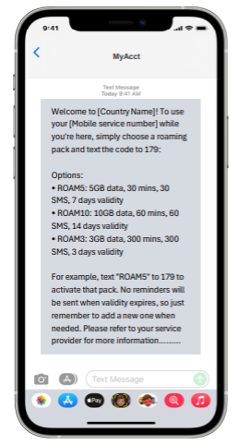
2. Opt in to desired pack by sending “SMS Keyword ” to 179.**
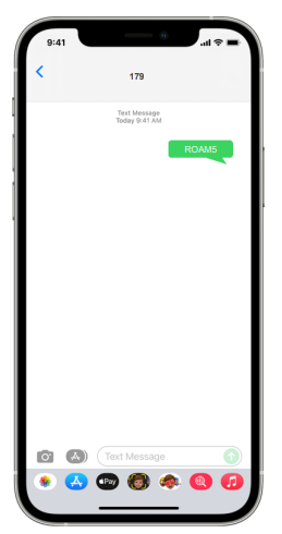
3. End user receives confirmation SMS and can start roaming.
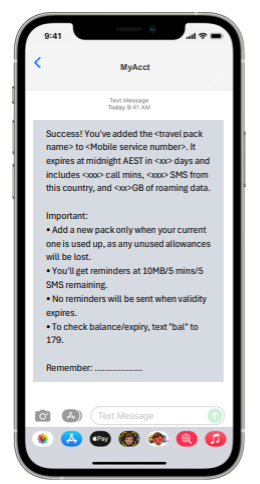
* SMS sent to 179 will be toll free and will not incur any end user charges. The SMS recharge service is available to users both in Australia and users who are roaming.
** Please note that you should send this reply to 179, not "MyAcct."
You will receive an automated response via sms and email confirming the status and you will now be able to start roaming in the destination country
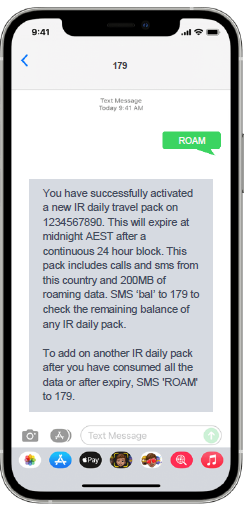
The Combined Data and MMS settings are listed below:
SMSC: +61418706275
APN: mdata.net.au
Proxy: (blank)
Port: (blank)
Username: (blank)
Password: (blank)
Server: (blank)
MMSC: http://mmsc.mdata.net.au:8003
MMS proxy: 10.1.1.180
MMS port: 80
MMS Protocol: WAP 2.0
MCC: 505
MNC: 01
Authentication: (blank)
APN type: default,dun,supl,mms
You can update your payment method by calling us on 1300 232 888 or you can change this directly via our website, head to account login https://pennytel.com.au/account-login/
Please ensure the Bank Account Number you have entered is a minimum 6 digits. Should your Bank Account Number be less than 6 digits you must place a 0 in front of your bank account number. The Bank Account Name entered must be between 1 to 32 characters. If there are more than 32 characters in the account name, please provide the first 32 only.
Direct Debit via bank account do not incur payment processing fees, you can update your payment method by calling us on 1300 232 888 or you can change this directly via our website, head to account login https://pennytel.com.au/account-login/
Please ensure the Bank Account Number you have entered is a minimum 6 digits. Should your Bank Account Number be less than 6 digits you must place a 0 in front of your bank account number. The Bank Account Name entered must be between 1 to 32 characters. If there are more than 32 characters in the account name, please provide the first 32 only.
Like all other companies that accept online payments from their customers we incur fees from our bank. To date we have been one of the only mobile phone plan providers not to pass these on to our customers. However, economic conditions and inflationary pressures are such we must now align to other providers and pass these fees on. The good news is that you can avoid these fees so read on below for more information on how you can do that.

Important:
* Travel Packs will expire at 23:59:59PM on the day of expiry. Travel pack will always use Sydney local time (AEST or AEDT), regardless of the country the end-user is roaming in.
* Roaming packs have various validity periods, but all start and end at midnight AEST. If a pack is activated after midnight, it remains valid until midnight AEST on the expiry date
* The roaming period from activation until midnight AEST on the activation date does not count towards the pack's expiration.
The Australian Communications and Media Authority (AMCA) has introduced new industry rules that require stronger customer identity checks when telecommunication providers undertake high-risk transactions such as SIM-swap requests, changes to accounts or disclosure of personal information. These new rules require multi-factor authentication of your identity before we can access your account and assist with your Pennytel service, this includes any billing enquiries, changes to your service and even to assist with any technical support.
No. Suspending your mobile service only stops outbound usage. Temporarily suspending your mobile service can be helpful if your mobile device has been lost or stolen. Suspending your service does not stop your monthly plan fee. If you are looking to cancel your mobile service, you're free to do so at any time. Find out how by clicking here.
Not keeping your personal account details up to date may cause problems when you contact us, or we contact you to chat about your Pennytel account. If Pennytel cannot confirm your identity, we may not be able to service your account or resolve your enquiry.
You will need an unlocked mobile phone handset, otherwise your Pennytel SIM will not work. Not sure if your handset is unlocked? Contact your current service provider or place of purchase.
Yes, all end-users by default have been automatically opted-in for this filter.
To opt-out of the blocking action, you must send an SMS message “FILTER OFF” to the number 0438214682
There is a risk that non-scam messages will be blocked and also that scam messages may not be correctly blocked. Please note that our upstream provider accept no liability where an SMS message that is a scam is not blocked.
Telstra’s SMS Filter capability:
i. May inspect the content and metadata of SMS messages which are intended to be received by the end user, including text, time, sender, number of messages sent, and recipient (“SMS content”);
ii. May use the SMS content to detect if an SMS message is scam; and
iii. Where an SMS message is identified as scam, may block that message before it reaches the intended recipient’s mobile phone (and any blocked messages will not be retrievable).
The filter involves network systems scanning the SMS messages and if and when a message is identified as being a scam, the message will then be blocked by the network. The result is that the message would not be sent to the you and would not be retrievable.
In effort to combat the rising number of scams targeted at consumers via SMS, Telstra have turned on a brand-new feature to find and block SMS scam messages with suspicious links as they travel across the Telstra Mobile Network, to stop many of them before they reach your mobile device.
This involves deploying capabilities to detect and block SMS messages identified as scam and stopping
the message before they reach the end user. This will reduce the volume of scam messages that are sent to those on the Telstra Mobile Network using SMS.
Yes, you can opt-out of this filter any time. To opt-out of the blocking action, the you must send an SMS message “FILTER OFF” to the number 0438 214 682
Short Messaging Service (SMS) technology is being used by criminal actors to deliver attempts to scam Australians. This filter is in place to protect you from scam messages with the use of capabilities that will block scam messages before it reaches you.
If an SMS has been blocked, this means that the intended recipient will not receive the SMS and the blocked message cannot be retrieved.
The purpose of this initiative is to reduce the volume of scam messages that are sent to end users on the Telstra Mobile Network using SMS. It is not guaranteed to stop all scam messages.
There could be a few reasons why your Referral Credit has not arrived. Some possibilities could be:
- Your friend did not complete their sign up.
- Your mobile number was not entered at checkout to make you eligible for Referral Credit.
- Your friend has not received/paid their first monthly bill.
Check with your friend first, and provided they have done all of the above, you can contact us to look into the problem.
We’re available on
You will not receive the Referral Credit if your friend cancels their mobile plan before they pay their first bill.
There could be a few reasons why this might happen, depending on whether you were the referrer or the referred person.
- If you did not enter a valid mobile number during your order, then the person who referred you will not receive their credit.
- If you used a promotional code or took up a special offer when you placed your order, you will not receive a Referral Credit when you activate your SIM, we will however still apply a credit to your friends Account when you pay your first bill.
- If you referred someone to Pennytel and they activated their SIM card but have not yet paid their bill, you will not receive your credit until that has happened.
If you have referred someone to Pennytel, you will receive your Referral Credit after your friend has signed up and paid their first monthly bill. Your Referral Credit will show on your next bill.
If your referral was successful, you will see an applied Referral Credit on your bill.
Simple - you just have to be a Pennytel customer.
You can refer friends and family up to 20 times per year.
No. Unfortunately, self-referrals on to the same Pennytel account are not available at this time. For a referral to be successful, your friend or family member must create a separate Pennytel account upon sign up.
You’ll be able to keep saved messages indefinitely.
Played messages are held for 7 days.
Unplayed messages are held for 14 days.
Up to 40 messages can be stored in your voicemail storage. Each message can be up to 60 seconds for each end user.
To access your voicemail remotely, perform the following steps:
- Dial the mobile service number and wait for diversion to voicemail
- While the greeting is being played, press the 'hash' key (#)
- Enter the PIN number set up for the service and press the 'hash' key (#) again
After completing these steps, you will have access to the voicemail box as if dialling to the voicemail shortcode from your handset.
- Dial 101 from your handset, then
- To manage your greetings - press 2
- To setup your all call greetings - press 1
- To record your name - press 2
- To return to previous menu - press *
- Help administering your mailbox - press 0
- Dial 101 from your handset, then
- To change mailbox settings - press 3
- To setup login options (setup voicemail pin) - press 1
- To change notifications settings (to enable or disable SMS notifcations) - press 3
- To return to previous menu - press *
- Help administering your mailbox - press 0
- Dial 101 from your handset
- Enter your 6 digit PIN and press # key
- Record your name and press # key
- If you wish to listen to your recording - press 1
- If you wish to re-record your name - press 2
- If you are ok with your recording - press # to save
- Record all call gretting and press # key
- If you wish to listen to your recording - press 1
- If you wish to re-record your name - press 2
- If you are ok with your recording - press # to save
The voicemail short code number is: Dial 101
The process to transfer your number will begin when you activate your SIM card. Transferring a mobile number will usually complete within 3 hours, however it could sometimes take up to 2 business days.
The porting hours are set by industry standard and apply to all mobile providers.
Monday to Friday - 8am to 8pm
Saturday - 10am to 6pm
Please note that usually a number transfer will not complete outside of the porting hours or during a National Public holiday.
As transferring a number is out of our control, we cannot guarantee how long it will take, so make sure you are ready and have your Pennytel SIM card handy when activating your SIM card.
Once you have received your new sim card you can activate your SIM and get your service up and running any time, any day in just a few minutes. Just go to our website www.pennytel.com.au and click the Activate SIM Card button in the top right-hand corner and then follow the prompts.
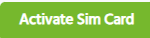
All SIM cards come triple punched with these sizes available: Standard SIM, Micro SIM and Nano SIM.
Depending on which phone you use you will need to choose between either of these 3 sizes. If you are unsure, remove your old SIM card and compare it to the SIM card provided to determine the right size. This will make it easier to recognise and ensure you pop out the right SIM size for your phone.
Generally, popular phones for these are:
Micro SIM: iPhone 4, 4S, Samsung Galaxy S3, S5
Nano SIM: iPhone 6, 6S, 6+, 7 and above. Samsung Galaxy S6, S7, S8, S8+
Whilst we are not affiliated with this site, https://www.gsmarena.com/, they are currently the best source to provide information on your mobile phone device.
When you have identified the right SIM size for your phone, gently with 2 fingers pop out the right size for you. If you need assistance, ask a family member or friend.

This is dependent on which phone you currently use. Different phone devices have different methods of inserting SIM cards, if you are unsure, you can refer back to your phone manual or alternatively visit your phone manufacturer’s site for more information. Another useful resource would be to ask a family or friend to better assist you.
Please note that with iPhones, you would require a pin of sort to open the SIM card holder to remove and replace the SIM (this should have been provided on purchase of your phone).
If your SIM card is faulty and not working as it should, call our friendly Support Team on 1300 232 888, they will help assist you in troubleshooting and resolving the problem.
You can contact our Support Team on
If you require a SIM card replacement, you will need to call our friendly Support Team on 1300 232 888 to order your new SIM. Once you have received the SIM card in the mail, you will need to ring us back to have this activated. SIM card activations can take anywhere between 15 minutes to 4 hours.
You can contact our Support Team on
You can cancel your order as long as you do this prior to receiving or activating your SIM. If you wish to cancel your service after you have activated the SIM you will not receive any credits and there are no termination fees.
To cancel your Pennytel order or return your unwanted SIM card, please contact our Accounts team on 1300 232 888.
Your new Pennytel SIM card will be posted using Australia Post standard delivery.
It will take within 1-2 business days to process your order before being shipped. Please allow around 5 business days' time from dispatch to receive your SIM. If you live somewhere more remote, sometimes Australia Post can take longer to reach you, so please allow an extra couple of business days.
Note: We do not offer international postage option
Order status
Once you have submitted your order, you will receive a confirmation email indicating the status of your order.
Your SIM card will be shipped to the delivery address you specify during sign-up. You can choose to have your SIM card shipped to your home address, or an alternative address if you prefer.
Lost or damaged SIM cards
If you have not received your SIM after 10 business days, or have any questions about your order, please call our friendly support team on
To check your location please use the interactive map available on our coverage page.
Pennytel can provide 3G and 4G mobile services. Visit our coverage and network page for more detailed technical information about our mobile product.
If you are concerned about coverage, we recommend that you choose our smallest plan for one month, and trial our services in your area. Plans are available month-to-month, with no contract and no cancellation fees. So it’s easy to return to your former provider if you are unsatisfied.
Telstra recently announced the 3G network will be shut down in August 2024. Customers impacted by this change will be notified of network changes ahead of time.
The International Roaming feature is enabled by default on your Pennytel mobile service. The following three travel pack options are available: -

To Opt in to your desired pack, send the SMS Keyword to 179, for example if you would like to Opt in to the 5GB Travel Pack send the word “ROAM5” to 179.
All our travel packs come with Wi-Fi Calling & SMS. Stay connected even without a mobile signal – call and text back home using Wi-Fi.
If you run out of data and need a bit extra to tide you over, you can add a 1GB data-top up for $10. The bolt-on will be charged onto your next invoice. You will also receive notifications at 50%, 85% and 100% of top up usage. Any unused data from your data top up by the end of the bill cycle will be carried forward into your data bank. To see your remaining data in the current billing cycle along with how much data you have banked you can go to your Pennytel Account Online and Login or simply send a text message with the word “Bal” to 179. Once you send the SMS you will receive a reply text from MyAcct which will display the available data
How do I check my data usage?
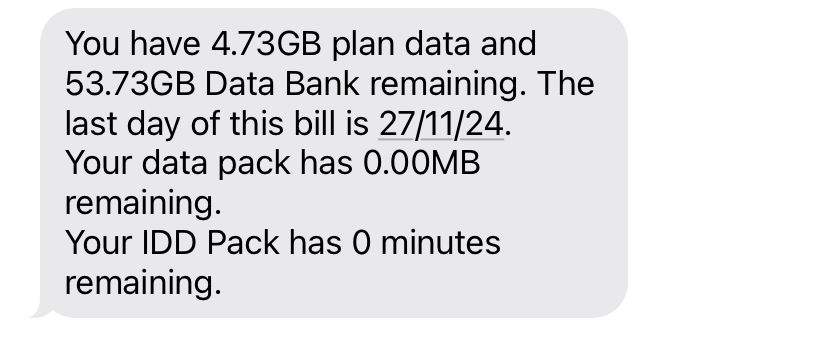
Pennytel provides tools and processes to help you avoid bill shock and manage expenditure.
- Access near real-time usage information on service usage via your Account. See How do I check my data usage FAQ.
- We’ll send you usage notifications by SMS when you reach 50%, 85% and 100% of your mobile data inclusion, or whenever you add a 1GB data pack.
- Roaming charges can add up. To help you understand the likely costs, we make international mobile roaming charges publicly available on our website. This information can be accessed prior to you activating mobile roaming.
- You have the option to choose plans that come with one or more ‘unlimited’ inclusions, and therefore cannot incur excess charges. This will vary by plan and service. Please refer to the Critical Information Summary for your service to confirm the relevant charges and inclusions.
- International calling can become quite expensive, so our approach is to place a reasonable default limit on the number of international call attempts that can be made from your account. This limit can be increased by contacting our customer support team. Obviously, this does not apply to plans that include international calling.
- if you are experiencing financial difficulties and you need extra time to pay your bill or discuss alternate options, please refer to our payment assistance process to find out how we can work together on a plan to get you back on track.
Everyone's data usage is different, so it's important you choose a mobile plan that has the right amount of data for your needs. The following are general estimates of usage for typical day to day phone activities.
| Activity | Typical data size |
| Emails sent and received | 0.5MB per email |
| Web browsing | 1.5MB per page |
| Video streaming | 9.5MB per minute |
| HD movies | 3.75GB per movie |
| Music streaming | 2.5MB per minute |
| App/game download | 35MB per item |
1MB = 1,024KB
1GB = 1,024MB
If you need more data you can always change your plan, best to always check how much data you still have available in your data bank. Go to your Pennytel Account Online and Login or simply send a text message with the word “Bal” to 179. Once you send the SMS you will receive a reply text from MyAcct which will display the available data in your data bank.
No. Pennytel plans are month-to-month. You can cancel, downgrade or upgrade from one month to the next. This keeps things simple and fair, don't you agree?
You're able to bring your own mobile or tablet. So you aren't locked-in to buying a new mobile on a contract.
If you'd like to move to another mobile provider, you can either tell us you'd like to cancel - or - simply migrate your phone number to a new provider. (You can take your mobile number with you).
Extra Small, Small and Medium Plans
The international calling feature is initially disabled. Call our Customer Service team on 1300 232 888.
Once enabled, international calls are charged ‘per minute’ based on the destination. You are able to call international fixed lines, mobiles and payphones in most global locations.
See our international call rates here.
25GB and above plans
Customers on the 25GB and above plans have unlimited international calls and text to 15 countries.
The international calling feature is already enabled when you sign up to these plans.
Unlimited international calls and text are available in:
- China
- France
- Germany
- Greece
- Hong Kong
- India
- Ireland
- Malaysia
- New Zealand
- Singapore
- South Korea
- Thailand
- United Kingdom
- United States
- Vietnam
Countries not included will be charged PAYG rates.
Please refer to our mobile Critical Information Summary
Data inclusions vary based on your chosen plan. (All plans come with unlimited standard Australian calls, SMS and MMS). The larger your plan, the more data is included: from 5GB up to 180GB. It's enough for regular people and regular use - checking email, browsing Facebook and watching cat videos.
If you think you'll go over your monthly allowance, you can choose to add 1GB of extra data, for a small additional charge. We call this a ‘Bolt On’ data pack. The Bolt On data expires at the end of your billing period.
Back to Plans, rates & inclusions FAQs
Note: All data inclusions are for use in Australia and won't work overseas. Download and upload speedswill vary based on coverage area. The data inclusions expire at the end of your monthly billing period.
The following types of usage are not included in our plans and will be charged at pay-as-you-go (PAYG) rates. Please note that these rates are subject to change without notice.
- Calls/SMS/MMS to international numbers
- Call forwarding
- Directory assistance
- Time and weather services (1194, 1196)
- Telstra and Optus mobile satellite number
- Video MMS
If you wish to cancel, you’re free to do so at any time. You have two options:
- Transfer your number to a new service provider. You don’t have to contact us if you are transferring your services as this will be managed by your new service provider.
- Inform us if you wish to cancel your service. You can do this by contacting our Accounts team on 1300 232 888 or submitting a Help Ticket via your Pennytel Account.
If you cancel your service you will lose your mobile number so we strongly advise you to reconsider this option if you want to keep the same mobile number.
Please note the minimum term of our plans is one calendar month. If you cancel or transfer your service to another service provider you will not receive a refund for any amounts that you have paid.
Need a little extra data? You can upgrade (or downgrade) your plan at any time. Simply give us a call on 1300 232 888.
There is no charge to change your plan and your change will take effect the last day of the current billing cycle. Should you wish to change before this date you will be billed for the full plan plus a month in advance note you will not receive a refund for any amounts that you have paid for in advance on your previous plan.
You will be billed on the 28th of every month for the full monthly plan fee as per your selected plan. The billing period will be from the 28th of the month up to and including the 27th of the following month. Approximately 3-5 days after the 28th of the month you will receive your bill via the communication method you have nominated – be that via email or regular paper mail. Please note that if you elect to receive your bill in paper via regular mail a fee of $3.00 will be applied to your account. You can access your Pennytel account online via our website portal where you can track your usage, see your pre-bill information and nominate your direct debit payment method.
Your service will be automatically renewed each month unless you inform us you wish to cancel your service, or you transfer your number to a new provider If you cancel or transfer your service to another service provider, you will not receive a refund for any amounts that you have paid.
Service charges begin from the day you activate your SIM card.
If you activate on days 1-27, your first bill will be pro-rated from the date of connection for the current bill cycle, along with the month in advance. This means your first bill may be higher than your ongoing monthly plan fee. After the first month, your bill will revert to the regular monthly charge for your plan.
Login to your Pennytel Account and click on "My Details" and then scroll down to the section called “Authorised representative”.
Please note that that the Authorized Representative you appoint will have access to your personal information and will be able to manage your service/s and account on your behalf as if they were you. This includes and is not limited to, disconnecting your service, changing payment method, changing ownership of services etc.