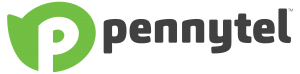TROUBLESHOOTING STEPS
Phone System
If you’re unable to make calls inbound or outbound try rebooting your phone system by removing the power cable or switching it off at the power point, wait 10 seconds and power back up.
The arrows below are an example of the power cord locations, for an eMG80 phone system the power cord is on the left hand side of the unit, for an iPECS or UCP phone system there is a small power cord located on the front of the unit here, or a larger power cord is located on the back. The unit to reboot will have written on it either UCP100, MFIM50A, MFIM50B, MFIM100 or something similar.

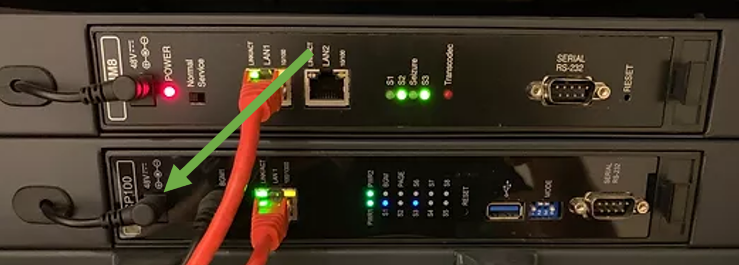
Handsets
If you’re having issues with just one handset try swapping the handset with another of the same model to determine if it is the handset or the data socket that is faulty. If you have no audio or it is crackly try swapping the curly cord and handpiece with another handset to see if this resolves the issue.

9000 Series IP and Digital Handset
Userguide
Internet – NBN/ADSL
If you can’t browse the internet or connect to your WIFI the first step is to reboot the router, for most routers there is a small power switch located on the back, press this and wait about 10 seconds then press again to power on. if you have a 4G dongle for failover and you have an NBN fault you may need to manually reboot your router to connect to the 4G service, in some cases with intermittent faults you may need to unplug your NBN device to ensure the 4G failover stays connected. For more information on all NBN types click here. For more information on all NBN types click here.

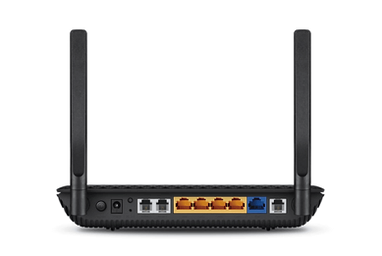

4G failover dongle
Next Steps
If you are still having issues please call 1300 758 758 and have the model of your phone system, handset or modem ready.
NBN Configuration Details
Our NBN services are always IPoE with a Static IP address, the configuration terminology can vary with different models of modems and firewalls but the important information is below:
- No username or password – The service is specific to and authenticated by your individual line/connection
- No VLAN ID – We like to keep it simple
- IPoE/Obtain IP automatically/Dynamic IP – We authenticate your connection by assigning your IP address, the address will be static so will always stay the same
- Obtain DNS Automatically – This is our preferred method, if you require our DNS addresses we use 202.93.104.19 and 202.93.103.19
- SMTP – we have an SMTP server available for use on port 25 with no authentication, the address is smtp.dsl.net.au
Updating SMPT settings
Outlook 2016
- Open outlook and click File, Account Settings then Account settings again.
- Select the email account from the list and click Change
- Change the outgoing mail server (SMTP): to smtp.dsl.net.au
- Click Next, and you’re done.
Windows Live Mail
- Open Windows Live Mail and click File, Options, Email Accounts
- Select the email account from the list and choose Properties
- Select ‘Servers’ then change the outgoing mail (SMTP): to smtp.dsl.net.au
- Click Apply and OK and you’re done.
Scanner/MFC
As every scanner/MFC is different we recommend contacting your supplier however in most cases you just need to locate the email settings and change the outgoing mail server (SMTP) to smtp.dsl.net.au and the encryption/security type to ‘none’ and the port to 25
Contact Us